Stata Installation Guide for Mac
Setting up the license
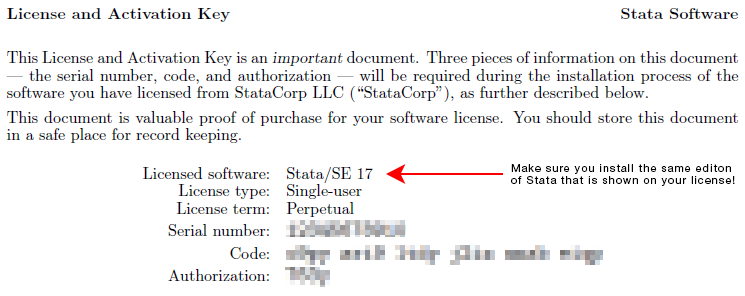
Then, enter the Serial Number, Code, and Authorization from the License and Activation Key you received from StataCorp.

If you get the message “The serial number, code, and authorization are inconsistent”, try the initialization again. Copy and paste your code and authorization. Anything that looks like “o” (oh) is the letter “o”, anything like “0” is a zero, anything like “1” is the number one, and anything like “L” (el) is the letter “L”.
Do not lose your License and Activation Key. You may need it again in the future.
Next click on Finish to complete the installation and register your copy of Stata.
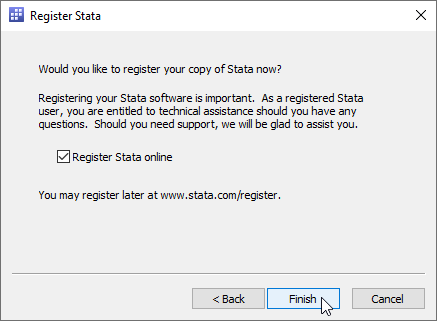
Stata will launch and ask whether you would like to check for updates. We recommend that you select Check for updates now to ensure that you have the latest version, and click on OK.
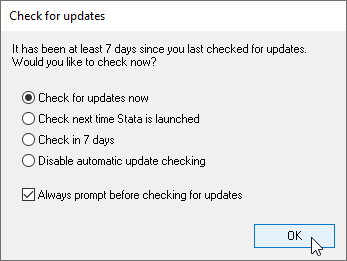
StataCorp releases updates to Stata often. These updates may include new features and bug fixes that can be automatically downloaded and installed by Stata from the Internet. There may be updates to Stata that are more recent than the version of Stata on your installation media. If an update is available, follow the instructions.
By default, automatic update checking is enabled. This ensures that your Stata is up to date, it is convenient, and it causes no problems even if you are not connected to the Internet. Stata will never install an update without first asking you if it is ok to do so. It will merely notify you that one is available, and let you choose whether to install it. If you disable automatic update checking, it is a good idea to periodically check for updates to Stata.
Congratulations!
You have successfully installed Stata!